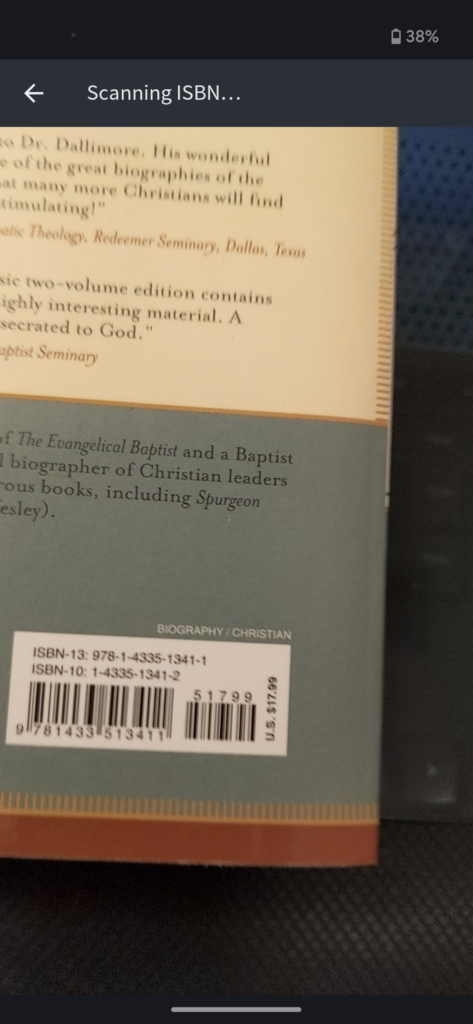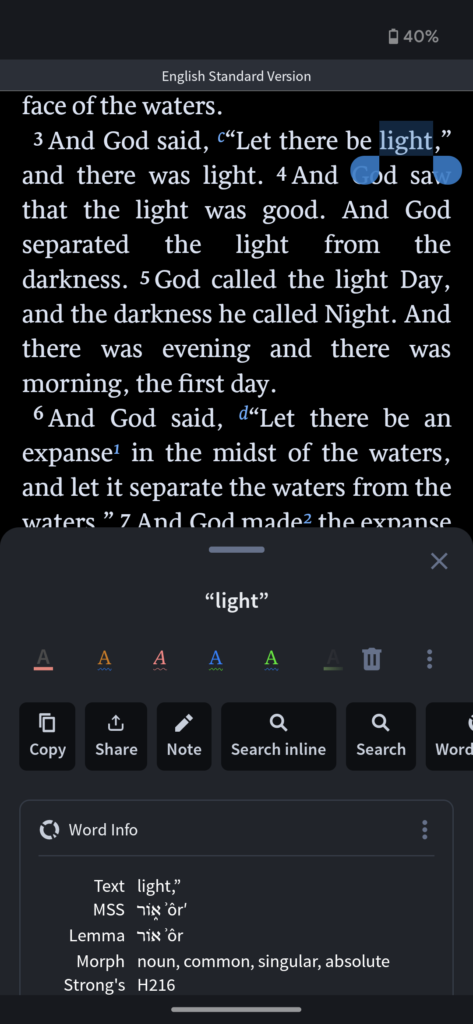Logos 10 released this week. Here are a few highlights.
Speed
One of the perennial complaints about the Logos desktop app has been slow speeds. Speed improvements were a focus for this edition of Logos. Faithlife has provided the following information about speed:
- Native support for Apple Silicon gives a good performance increase across the board (~10% – 40%?) for everyone with an M1 processor
- .NET 6 support gives everyone using Windows a good performance increase across the board, which varies according to the feature (~10% – 40%?).
- Faster indexing (~15%) for everyone on desktop, and about 10% less disk space for the index.
- Improved server performance improves the speed of most online functions, which is especially beneficial to the mobile and web apps.
I can say that I’ve noticed the speed improvements on my Surface Pro. I have several different Layouts that I switch between for different tasks. Logos 10 switches between these layouts much more quickly than previous versions. It is harder for me to judge startup times. There still is a logo splash screen followed by a “Preparing Your Library” and “Synchronize” spinner. I’m pretty sure this sequence is moving faster, but it’s not quite so noticeable as the speed with which Logos 10 switches between layouts. On the other hand, search results display much more quickly in Logos 10 than in previous versions.
New UI
The most visible change in Logos 10 is the movement of the toolbar from the top of the program window to the left edge.
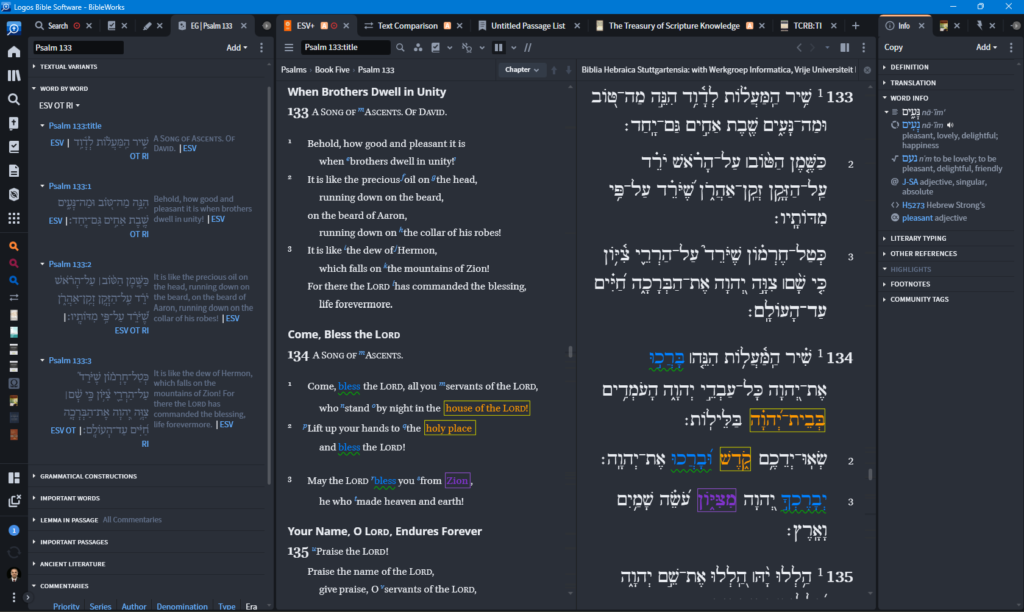
The settings allow the toolbar to be moved back to the top, but I’ve come to appreciate the side location. Computer screens typically have greater width than height, so this lefthand placement of the toolbar gives more space to the content on the screen. In addition, I use Logos on a Surface Pro tablet, and the new UI puts the toolbar buttons in closer proximity to my thumb when holding the tablet.
In the screenshot above, I have the toolbar collapsed, but, as screenshots below will show, the toolbar can be expanded to show labels for the different tools. I’ve found that I typically work with the toolbar collapsed, but the multiple modalities is nice.
Search Print Library
This is the most significant feature for me. During college and seminary, I built a decently large print library and used BibleWorks as my primary Bible software. I didn’t shift to the Logos platform until I was working on my dissertation. This means that I still have a large print library, and even though I now have some duplicates between my digital and print books, I still have plenty of books in print that I don’t have in Logos. Further, in terms of budget, I’m inclined to purchase Logos books that I don’t already own in print. Nevertheless, there are some advantages that Logos books have over print books: they are more portable, and they are searchable. (There are advantages that print books have over digital, but we’ll leave that aside for the moment.)
To get the benefits of portability, you still have to buy digital editions, but the advantages of searchability now come to those who do the Logos 10 Full Feature Upgrade or to those who buy a Gold base package or above.
In the screenshot below, the results are displayed for a search of <Filioque> in the “All” modality of the search pane:
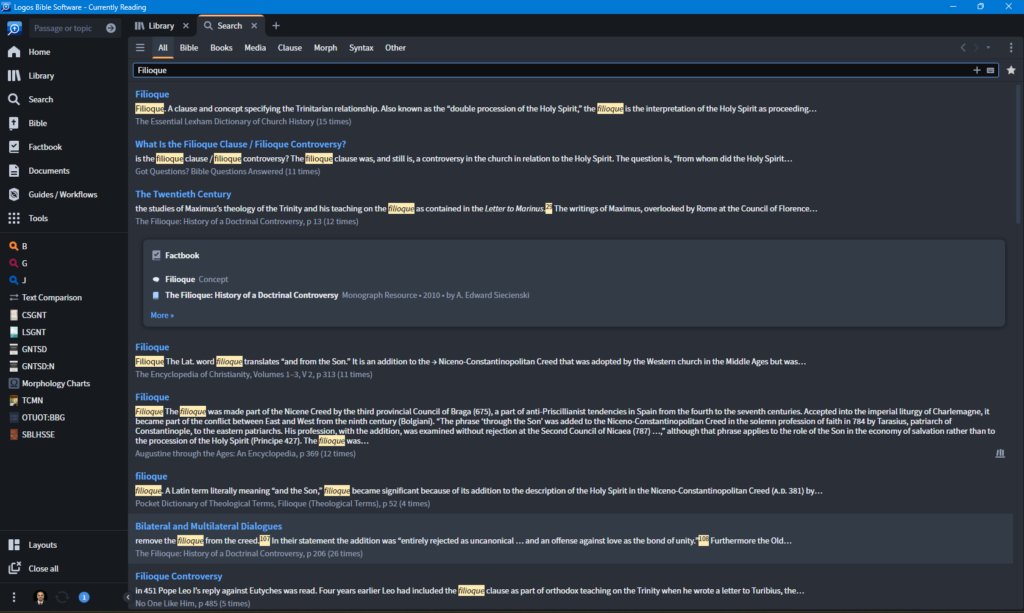
Notice the result from “Augustine through the Ages: An Encyclopedia,” two places below the “Factbook” panel. Note on the far right of that result an icon displaying three books. That icon indicates that Augustine through the Ages is in my print library. To be honest, I may not have thought to look in that encyclopedia while researching the filioque.
In the next screenshot, the results are displayed for a search of <Filioque> in the “Books” modality of the search pane. Notice that in the “All’ modality the print and Logos resources are intermixed in the search results. In the “Books” modality Logos books and Print books receive their own separate listings.
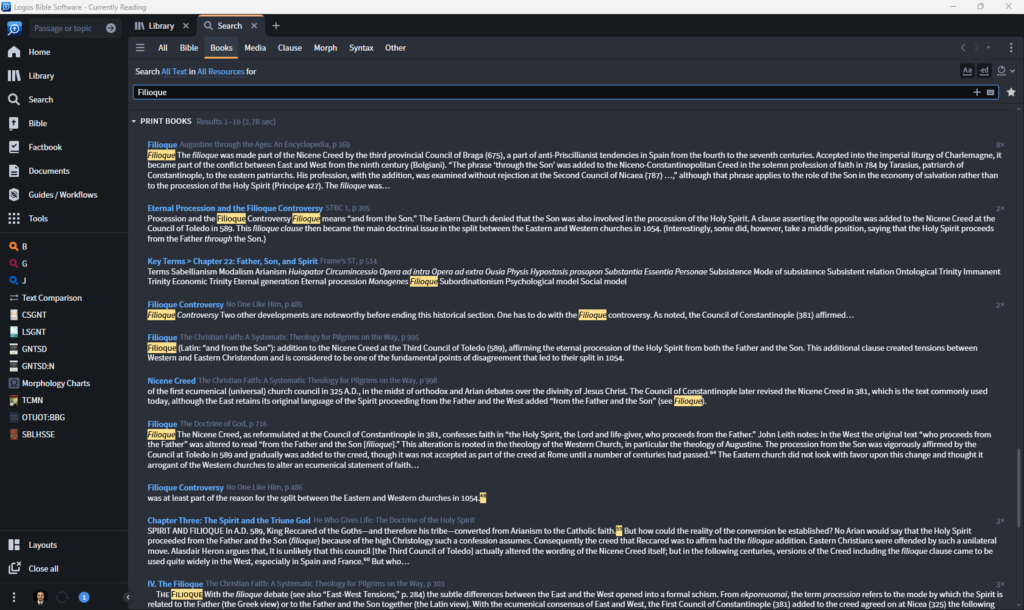
In this screenshot most of the results are from systematic theologies in my print library. I probably would have thought to consult these in a study of the filioque, but these search results provide me with page numbers. This saves time flipping through indices from multiple books. As I’ve begun adding print books to my Logos library, I’ve added some books that I have both in print and in Logos book format. (Like No One Like Him in the search results above.) I’ve decided to remove print books that I already own in Logos format to restrict the search results of printed books to those I only have in print.
Adding and removing books from the print library is easy. In the desktop app, go the Library. There is an “Add to Library” tab. Once in the add to library modality is selected, search for a book or series. Off to the left are two options: purchase a Logos edition of the book (shopping cart icon), add a book from your print library to your Logos library (three books with a plus sign icon). Logos books that you have already purchased are indicated with an unlocked padlock icon. Print books that you have already added to your library are indicated by three books without the plus sign. If you’d like to remove a book from your print library, just select the three books icon and you’ll have an option to remove the book.
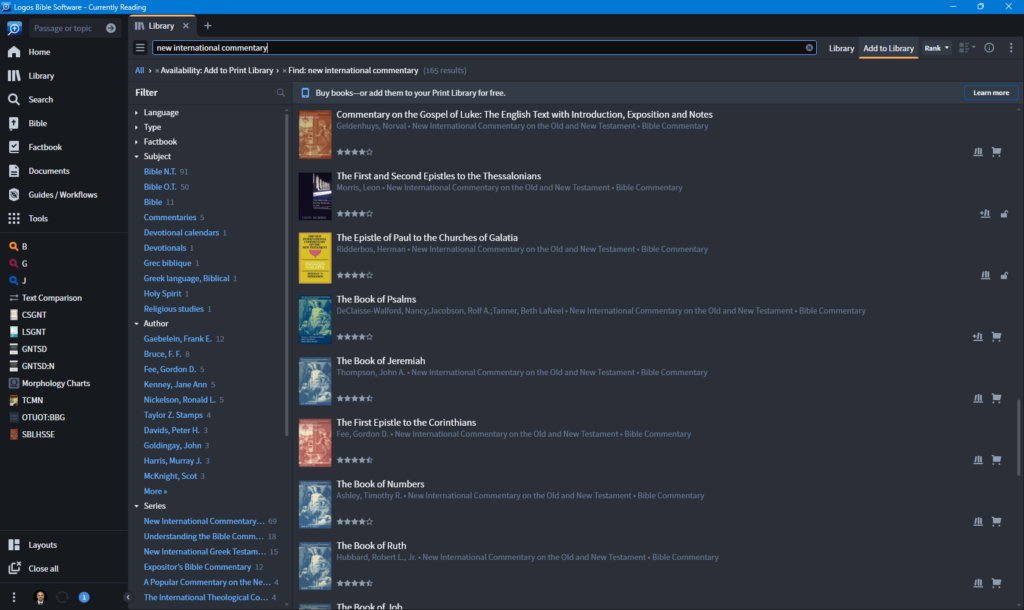
The mobile app provides another, even quicker, way to add books from your print library to your Logos library. It includes a “Print Library ISBN Scanner.” Opening the scanner will turn on your phone’s camera. Hold the camera over the ISBN barcode of a print book, and Logos will add it automatically to your library. If it isn’t quite sure what book to add, it will suggest a range of options from which to select. This process works very well.
Personally, I find the ability to search my print library worth the upgrade. Of course, not every book in my print library is in the Logos catalogue, but enough are to make this a most useful feature.
Search Improvements
Logos has also simplified search syntax. For instance, <Lemma = lbs/el/λόγος> ANDEQUALS word is now lemma:λόγος EQUALS word.
Logos 10 brings over Search Templates from Logos 9 (accessible through the hamburger menu) and basic search helps in a blank search window. If you look up to the upper right of the search pane, options for matching case and form are now more visible.
I also noticed that when searching under the “All” modality, a pane with Factbook results is included. In addition, if the search term is a Bible term a pane with the first few results from the user’s default Bible is present (and a link in this pane will launch a full search of the term under the “Bible” modality.
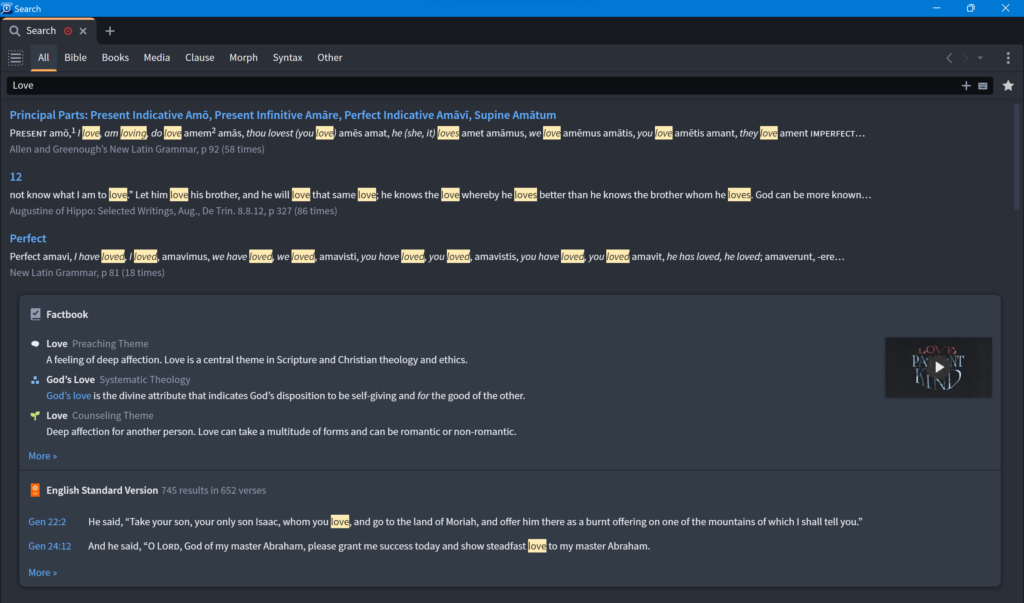
Factbook Improvements
Factbook was one of the banner new features in Logos 9. I now often begin a search in Factbook if I’m just looking for basic information quickly. I know it will surface that information from my library, and if I need to dig dipper, it can serve as a launching point for that too.
I’ve tended to turn off the factbook underlining in other resources, though. However, soon after starting to use Logos 10, I noticed that I was getting some helpful information via factbook in some of my resources. For instance, here I’m getting basic information about the meaning of a Hebrew word in Keil and Delitzsch’s Commentary on the Old Testament.
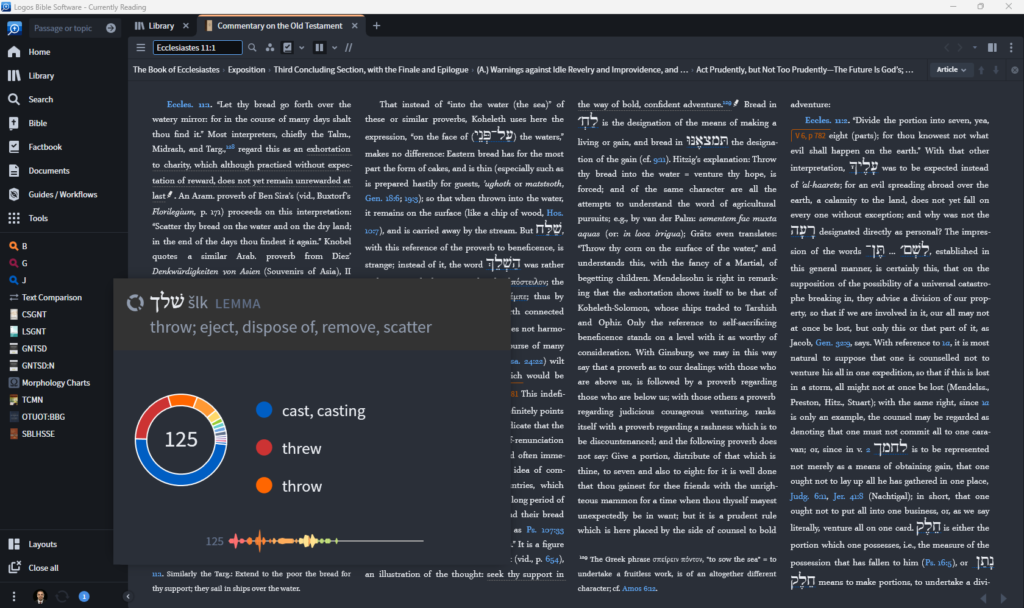
I understand that what information Factbook will surface in other resources depends on the base package.
- Starter includes People tags.
- Bronze adds theological terms and Greek words
- Silver adds Hebrew and Aramaic words
I also understand that the church history datasets for Factbook have been expanded.
Machine Translation
For those with a Gold package or above on desktop (or Starter and above on the web app), there is now a machine translation feature available. For instance, say that you’re reading some John Owen and you come across some Latin. Highlight the Latin phrase and select the translate option from the context menu. A translation into English will appear in a sidebar.
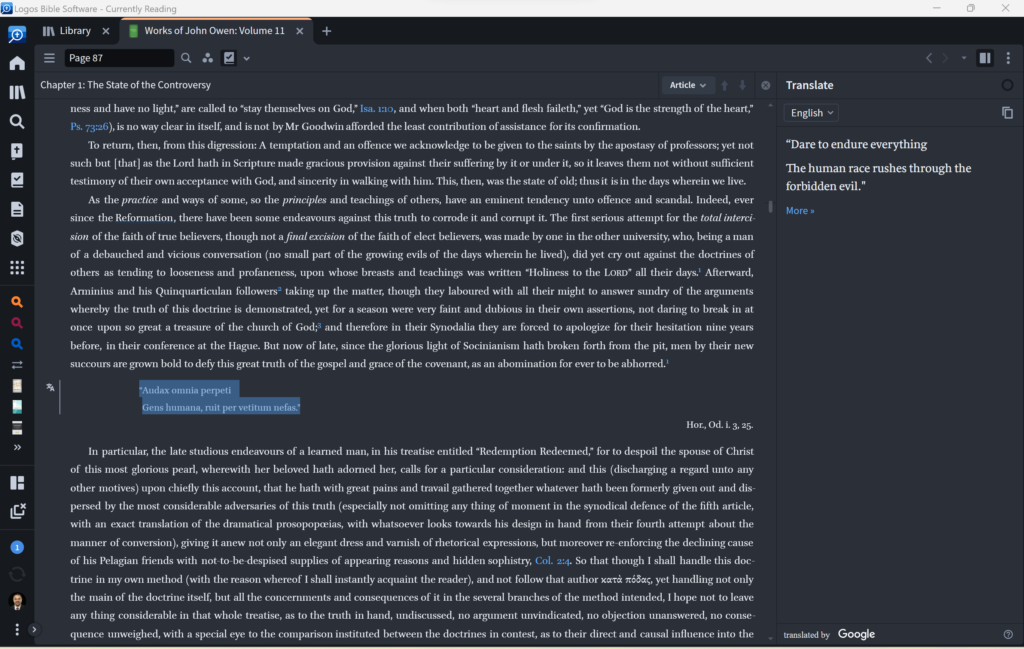
My understanding is that this feature is not limited to just phrases but can be used on books in other languages. However, Faithlife says there are generous monthly fair-use limits. In addition, Faithlife says that due to ongoing costs, access to this feature might be limited to a particular period (e.g. two years).
Mobile App
The mobile apps have also received some enhancements. The app on my Android phone now pulls up a nice toolpane when text is selected. It gives recent highlight options as well as commands for copying, sharing, note taking, searching, and more. If a Bible word is selected a pane with identifying the Hebrew or Greek word is displayed. This pane is an access point into a preferred lexicon or into a search of the Word Study feature.
I use a Surface Pro as my desktop, laptop, and tablet. I therefore use the Logos desktop app as my tablet app. However, I do keep my eye on the iPad to see if I could replicate on the iPad the functionality that I have on my Surface. For a long time the answer has been a clear, “no.” But with Apple adding mouse and monitor support the gap is narrowing. Logos desktop is also more powerful than the Logos iPad app. But that gap is also narrowing. While I’ve not had any hands-on experience with the Logos iPad app, it looks like that app has made significant improvements in this release.
Verdict
In my view the most significant new feature of Logos 10 is the ability to search my print library. It has also made substantial improvements in speed, search, and the expansion of the Factbook. If you are interested in upgrading, here is a link by which you can do so. Faithlife is currently offering 15% off for new customers and 30% off for upgraders. Those who upgrade via the link can gain five free additional books from a pre-selected list.